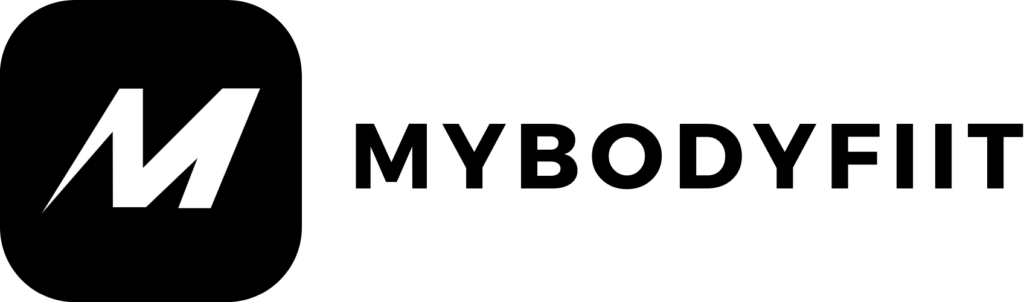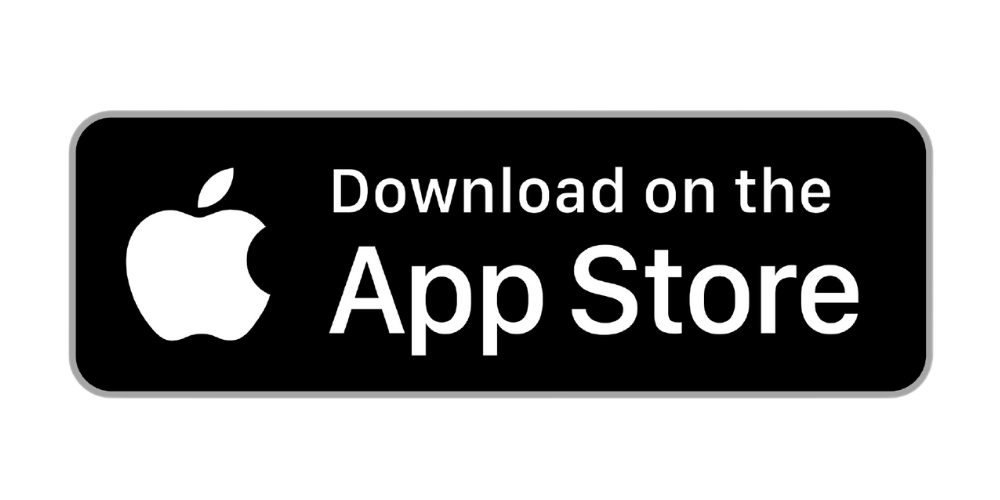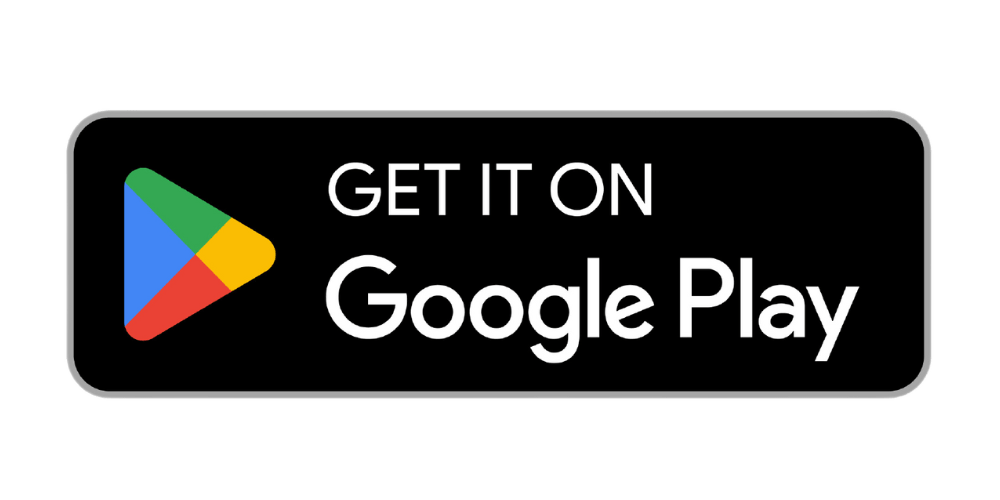You can cancel your MyBodyFIIT subscription at any time to avoid future payments, but we’ll be sad to see you go.
Here are a few important points to keep in mind when canceling your MyBodyFIIT subscription:
- Please ensure that you are using version 3.2 or higher of the MyBodyFIIT app before following the steps below. You can update your app through the App Store.
- We recommend canceling at least 24 hours before your next payment date to ensure that the cancellation processes in time.
- Be sure to follow all the steps in the cancellation process, including the cancellation survey, to guarantee your subscription is successfully canceled.
- Canceling your subscription will not provide refunds or prorate any remaining subscription time.
- After canceling your subscription, you will continue to have access to the MyBodyFIIT app for the remainder of the billing cycle you have already paid for.
- To reactivate your subscription after it expires, simply log back into your iOS or Android app.
- Please note that deleting the app does not cancel your subscription. To cancel your subscription, just follow the steps outlined below:
Credit/Debit Card
- Ensure that you are using version 3.2 or higher of the MyBodyFIIT app before proceeding. You can update your app via the App Store.
- Tap your profile icon at the top right of the screen.
- Scroll down to the bottom of the page.
- Select ‘Manage Subscription.’
- We’ll then ask you some questions (you must answer them all).
- Tap ‘Confirm Cancellation.’
Note:
You must follow all prompts to confirm your cancellation.
Apple (In-App Subscription Purchases)
- Ensure that you are using version 3.2 or higher of the MyBodyFIIT app before proceeding. You can update your app via the App Store.
- Tap your profile icon at the top right of the screen.
- Scroll down to the bottom of the page.
- Select ‘Cancel Subscription.’
- We’ll then ask you some questions (you must answer them all).
- Once your account has been canceled within the MyBodyFIIT app, you will be automatically redirected to your Apple ID to finalize your cancellation, in accordance with Apple’s In-App purchase policy.
Note:
All In-App purchases must be canceled within your Apple Subscriptions. If you exit the MyBodyFIIT app before being redirected, you can follow the steps below to access your Apple ID and cancel your subscription:
- Go to Settings > [your name] > iTunes & App Store
- Tap your Apple ID at the top of the screen, then select View Apple ID. You may need to sign in with your Apple ID.
- Scroll down and tap ‘Subscriptions.’
- Choose ‘MyBodyFIIT’ as the subscription you want to manage.
- Tap ‘Cancel Subscription.’ Once you have canceled, your subscription will stop at the end of the current billing cycle.
If you don’t see an option to cancel a particular subscription, it means it has already been canceled and will not renew. If the subscription recently expired, you should see an expiration date. If you recently canceled the subscription, you should see the date until which you’ll have access to the subscription. More details can be found in this Apple Support article.
If you don’t see a subscription in your Apple Subscriptions and are still being charged, ensure you are signed in with the correct Apple ID. If not, you might have subscribed directly from our website, not through Apple. In this case, please cancel accordingly using the information provided on this page.
If you are experiencing issues or would like to discuss your subscription further, our Support Team is always happy to help! You can contact our Support Team.