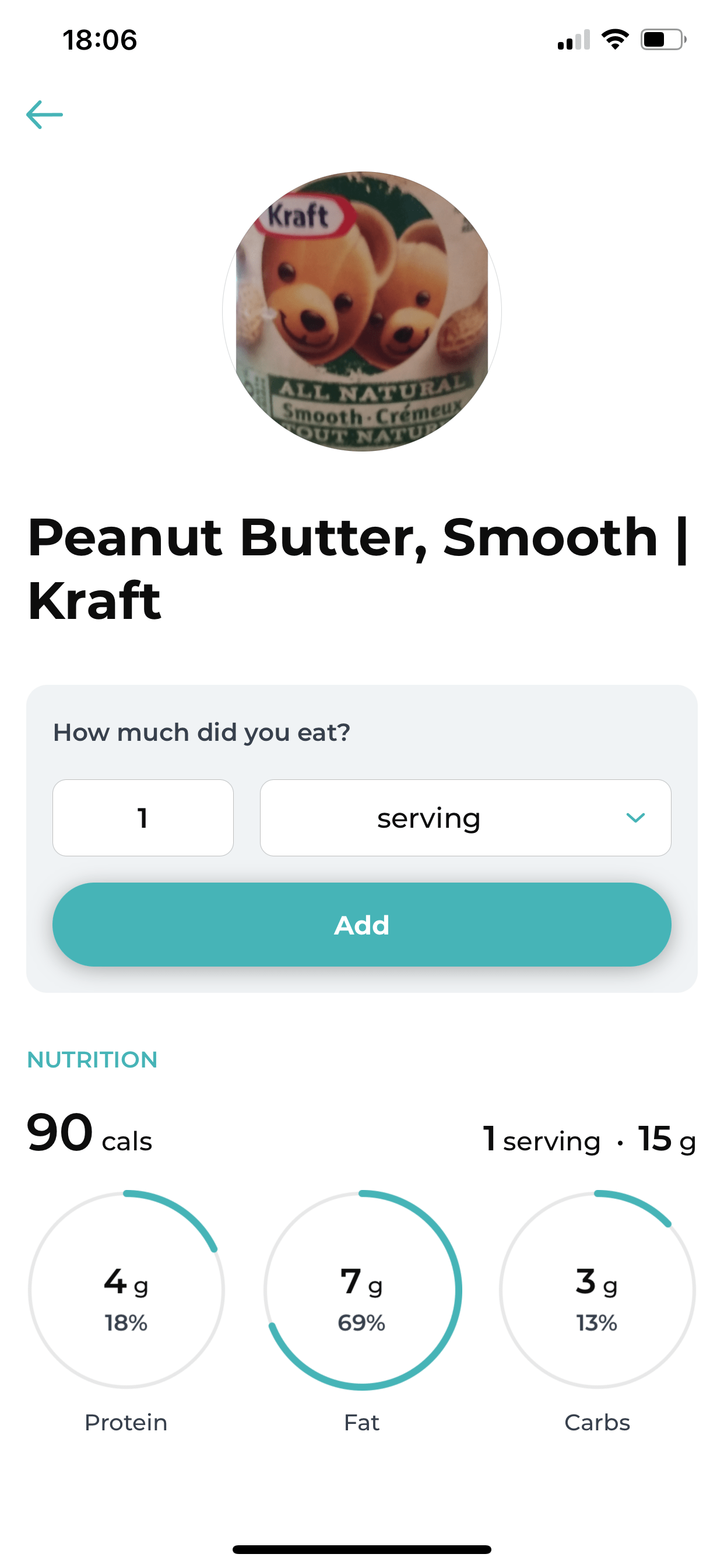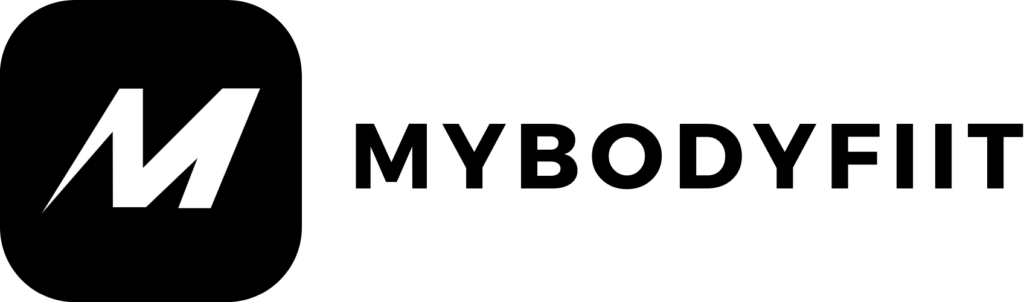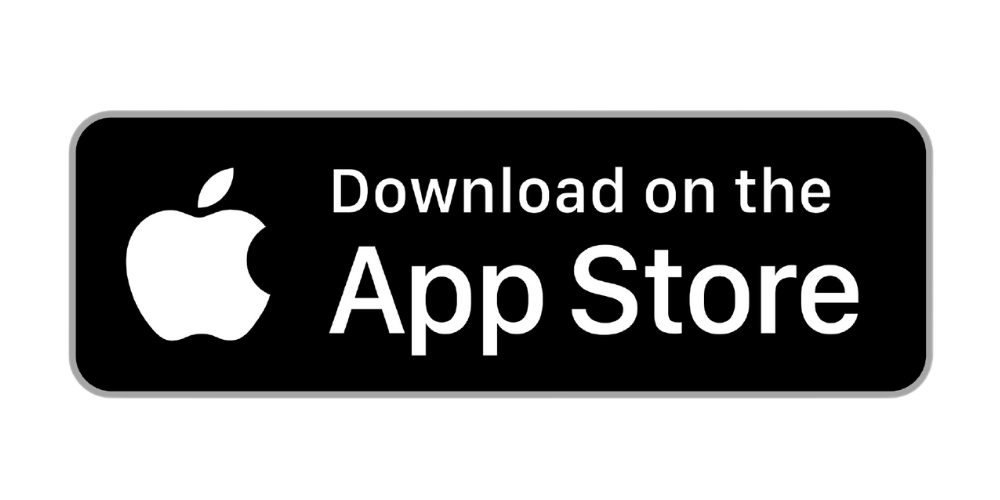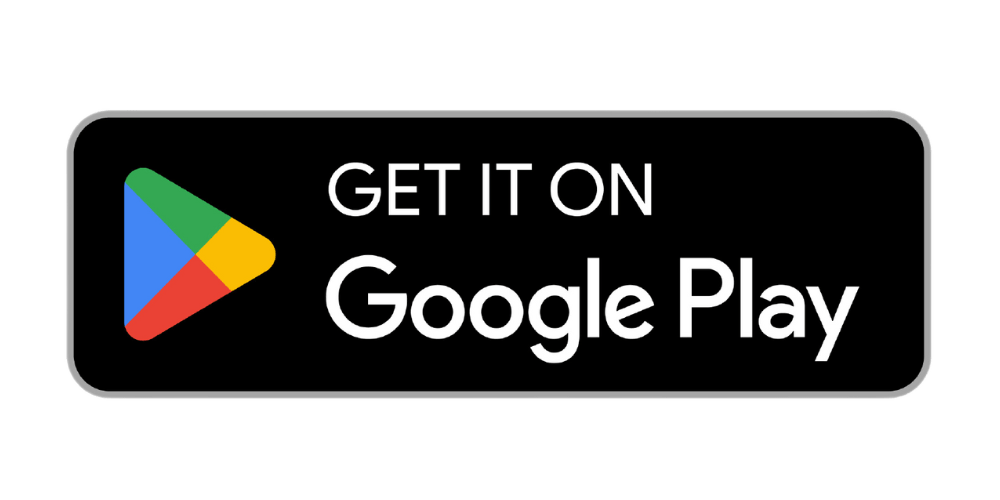You can easily add food items, track your calories and macros, and add recipes on the app. Follow these steps to log food items:
1. Logging Meal Using the Recipes Database
Option 1:
- Click the ‘Meal’ Section from the Explore page
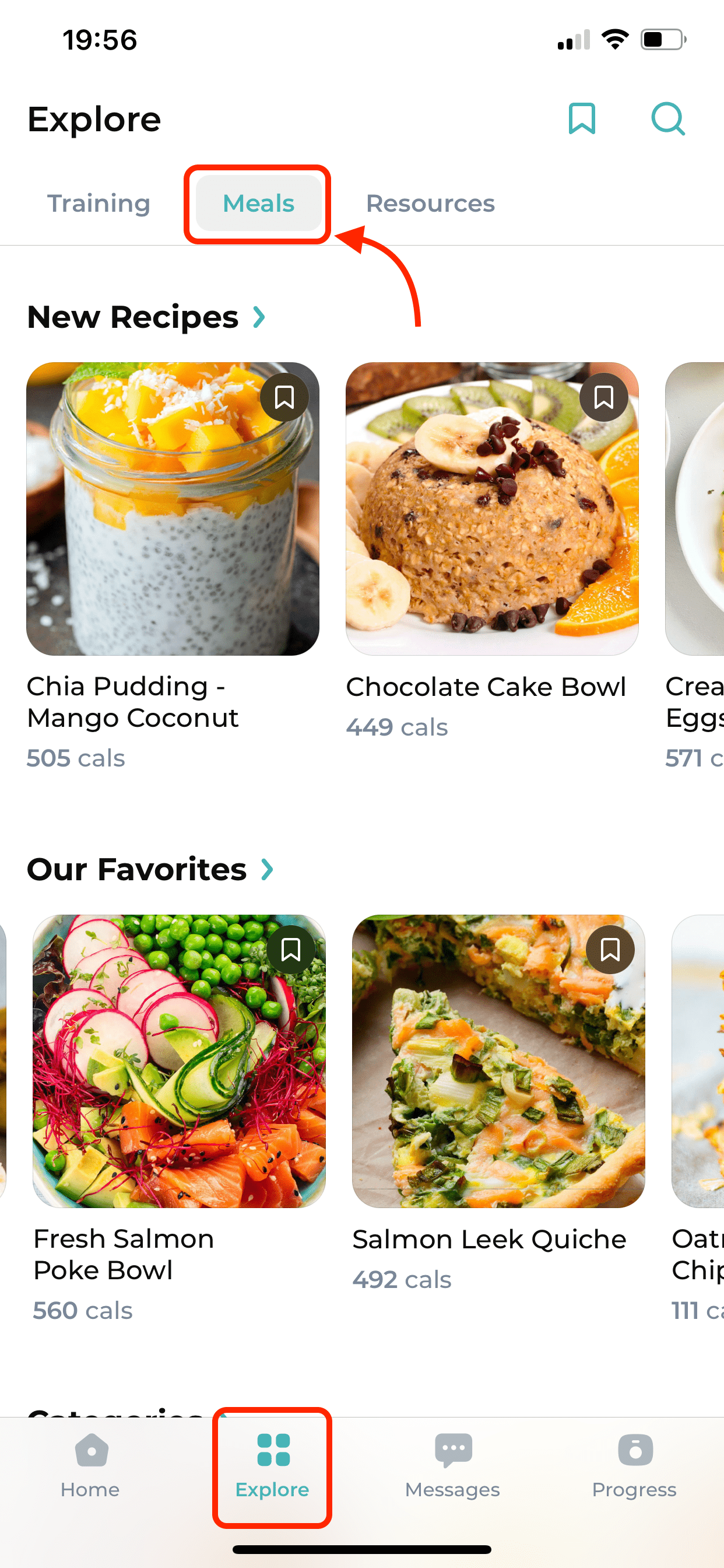
- Click on any recipe from the recipe library to access the recipe details
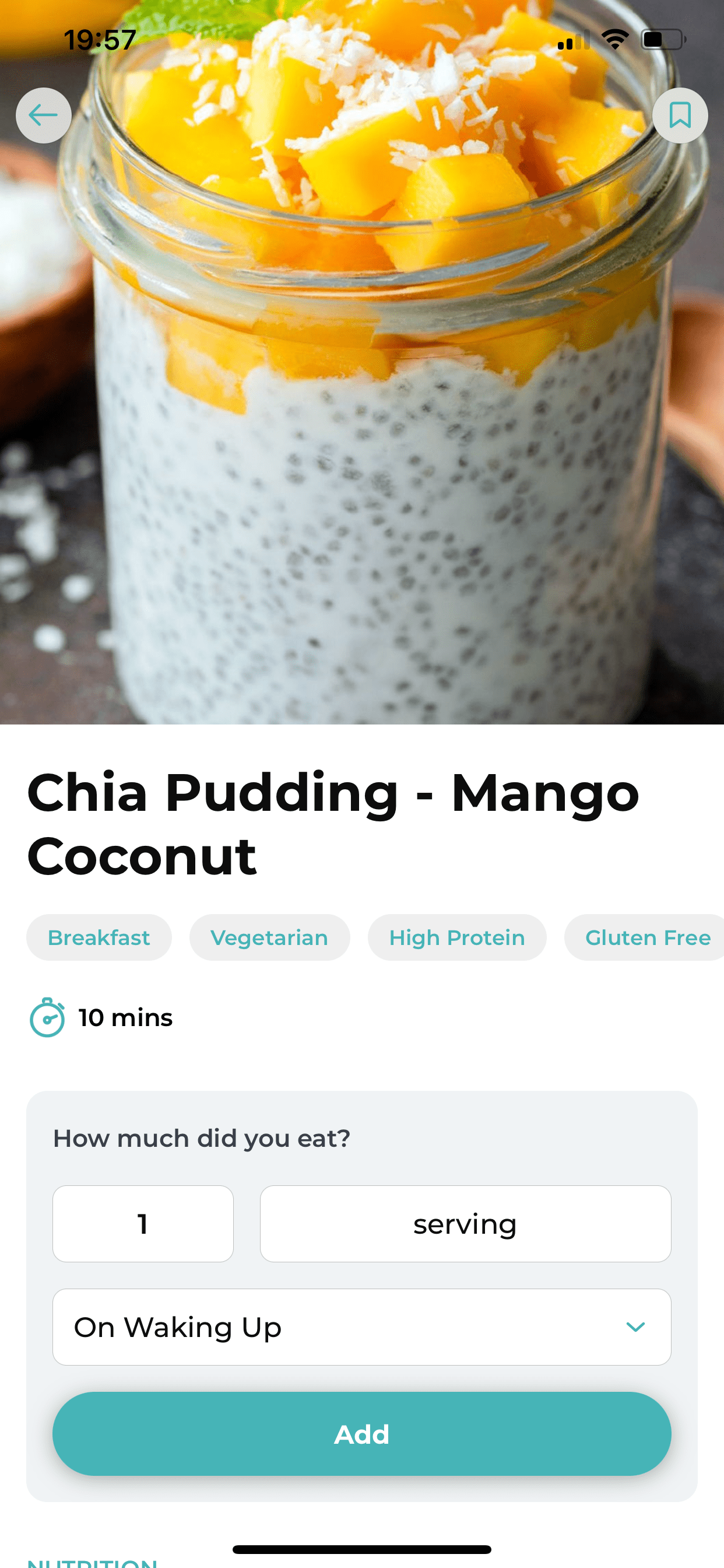
- Select the quantity and the time you ate, then click “Add“
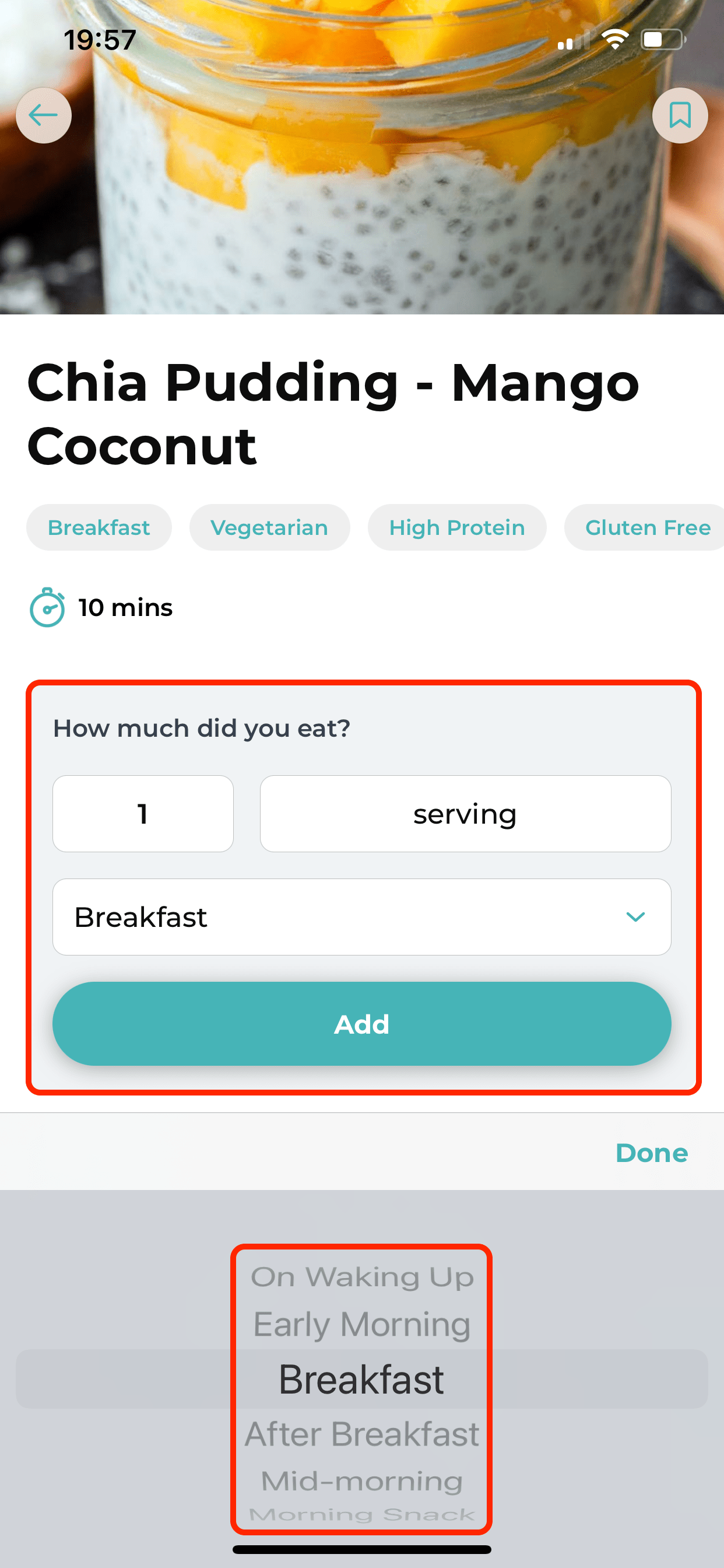
- Congratulations! The recipe has been successfully added to your daily meal plan
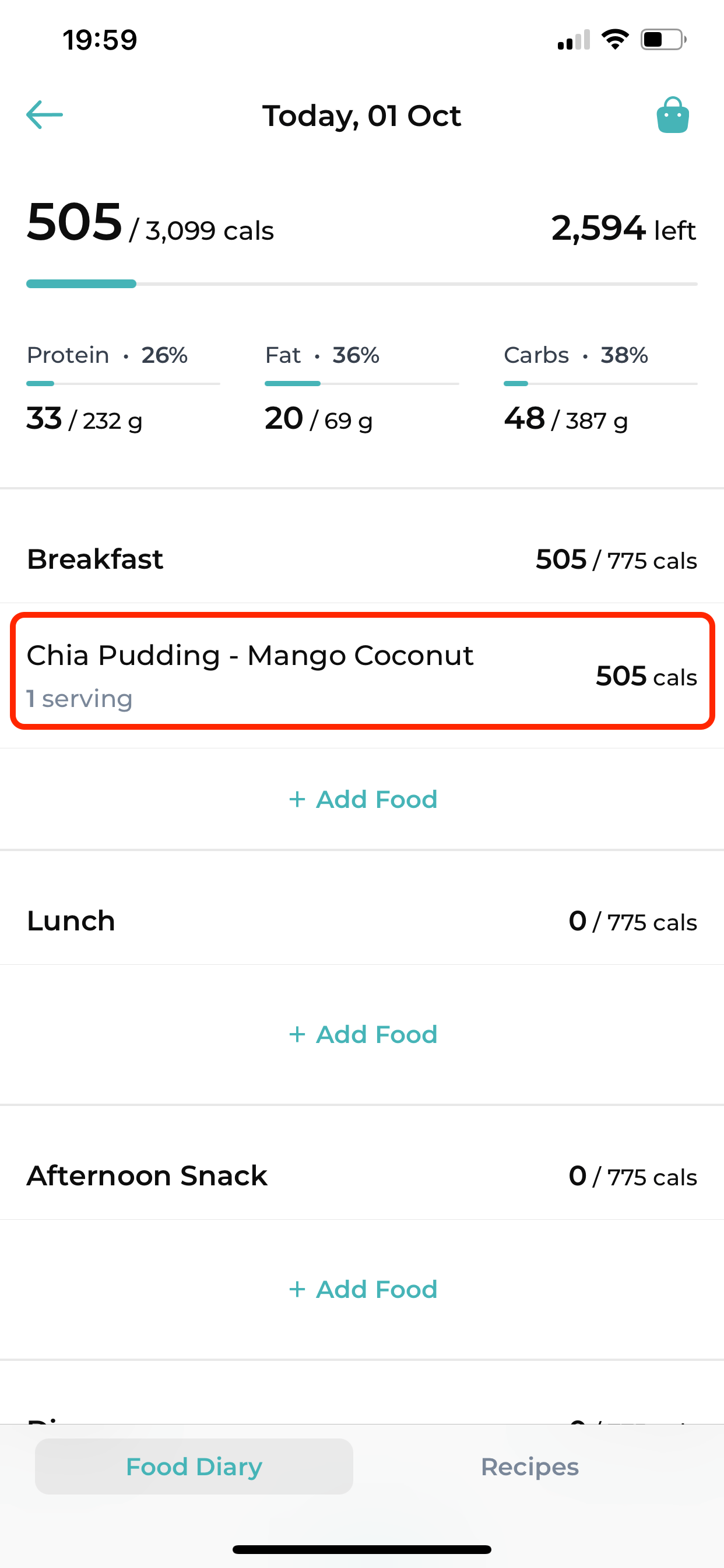
Option 2:
- Click the ‘Nutrition’ Section from the Home page
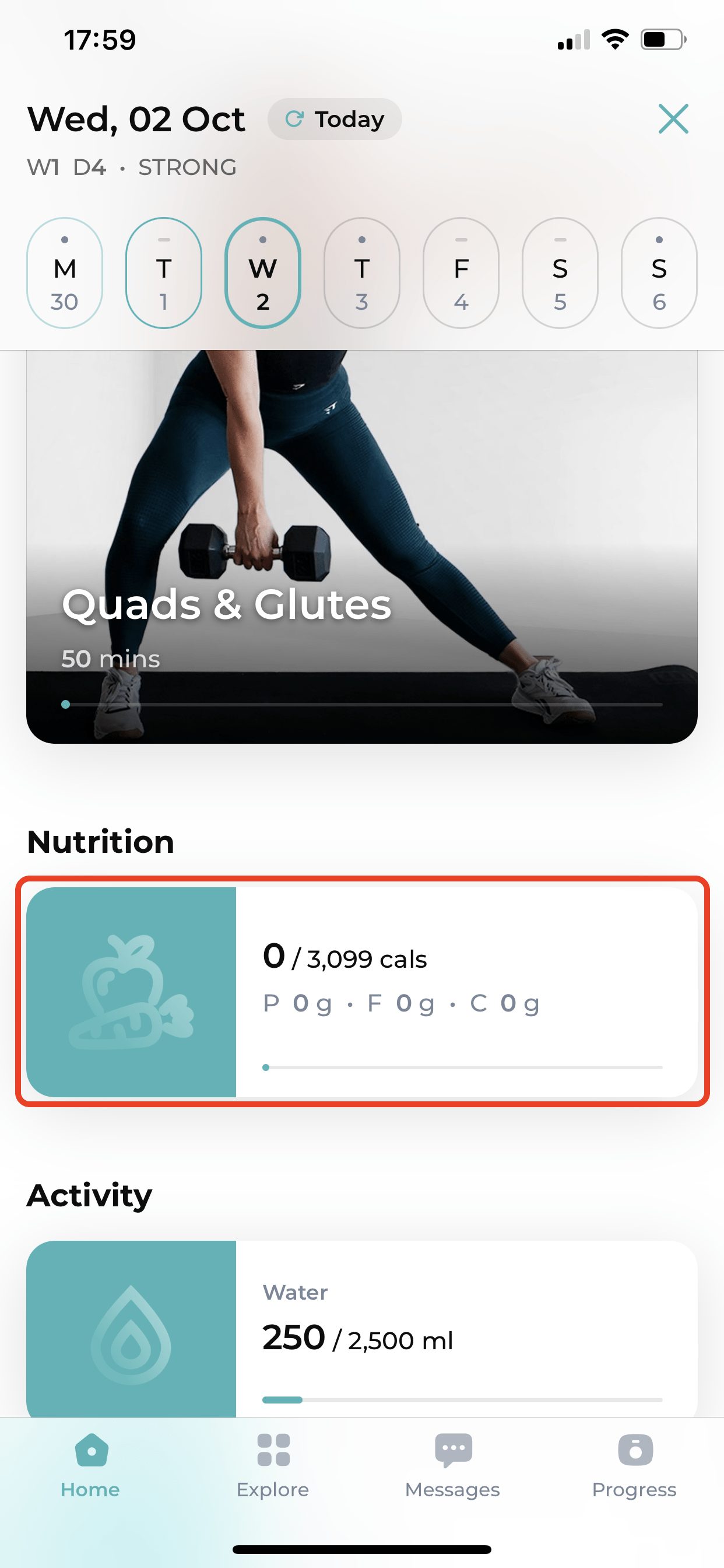
- Click on the ‘Recipes’ tab to access the meal categories
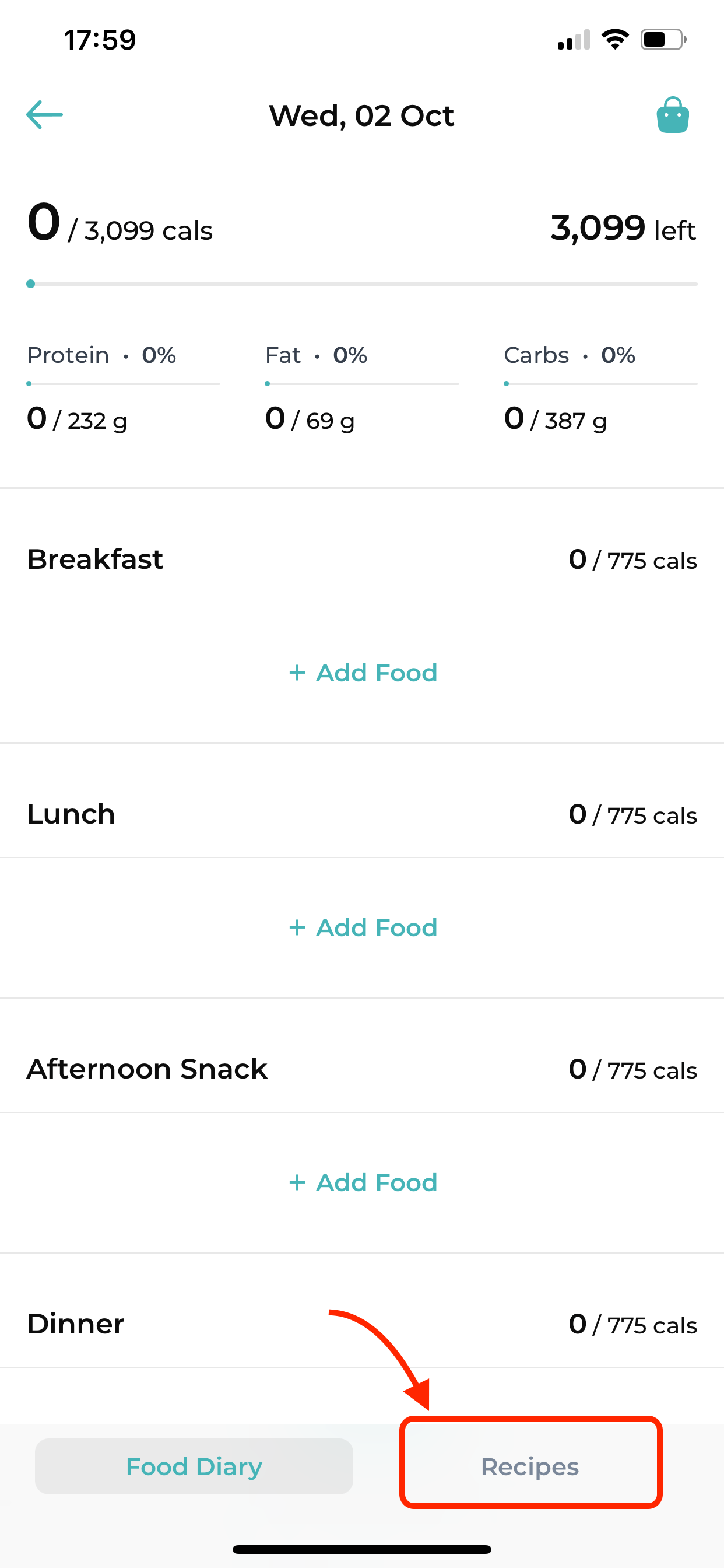
- Click on any recipe from the recipe library to access the details, then follow the same steps as in Option 1.
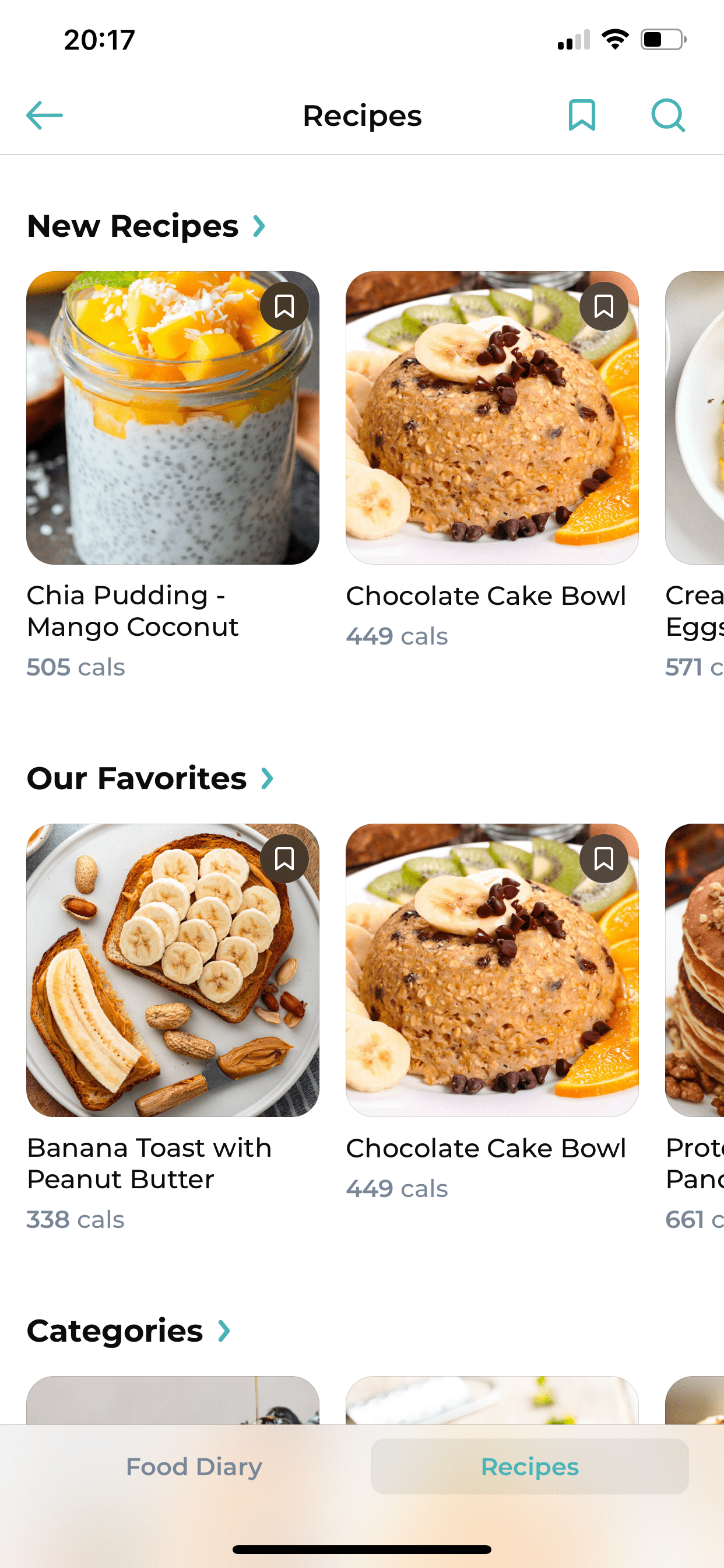
2. Logging Food Items Using the Recipes Database
- Click the ‘Nutrition’ Section from the Home page
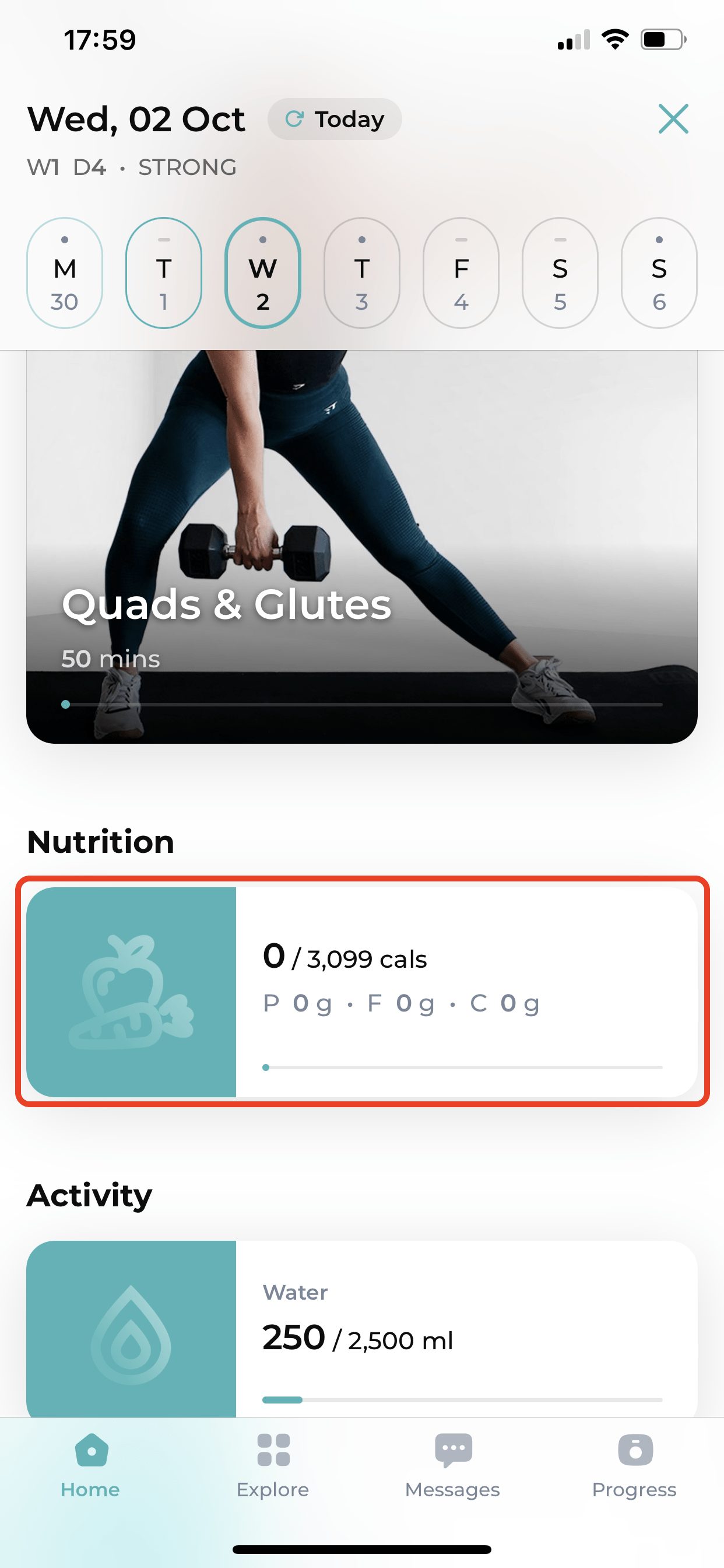
- Click on the ‘+ Add Food’ option beside any of the meal categories
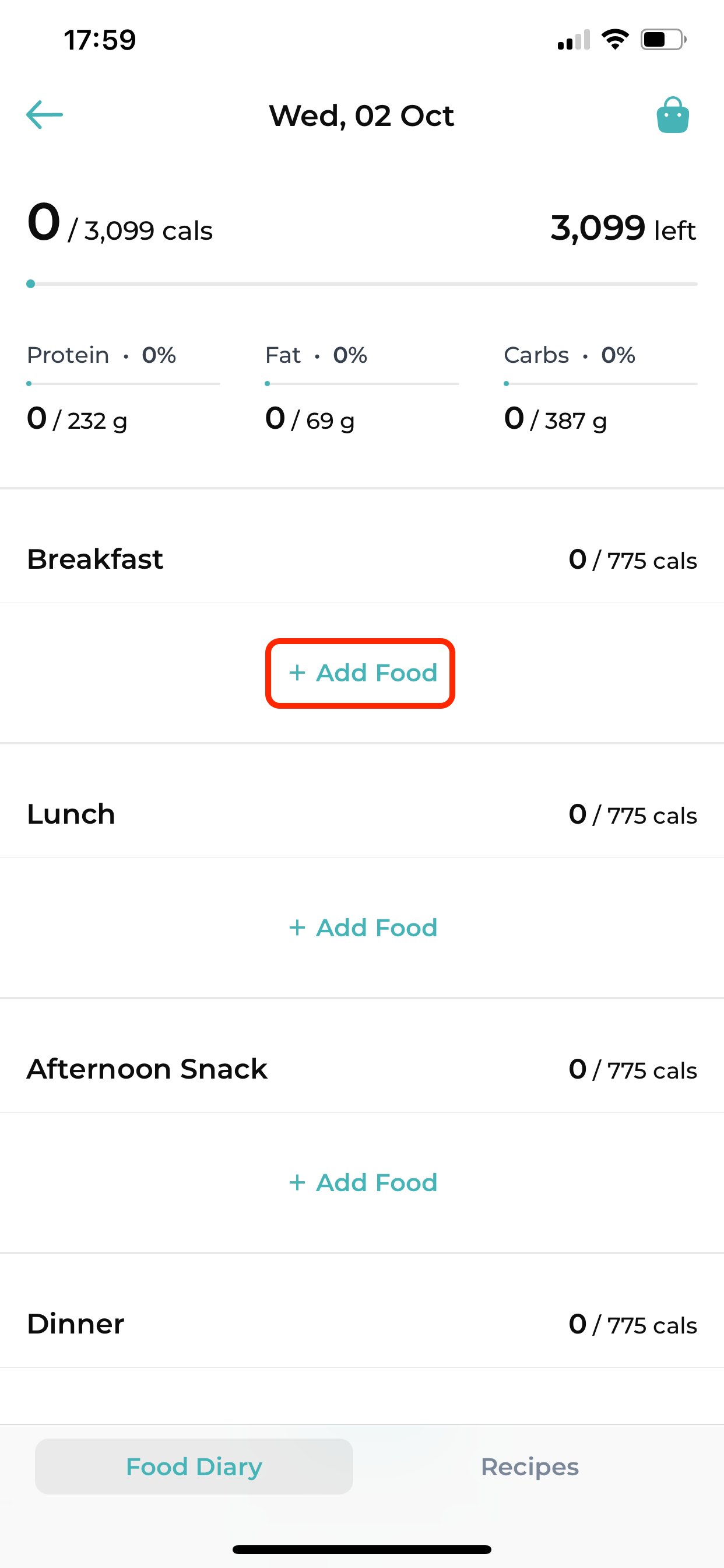
- Click on the ‘Search’ tab and search for the food item. Click on ‘Search “ in “ Recents“ to view recipes you’ve already tried.
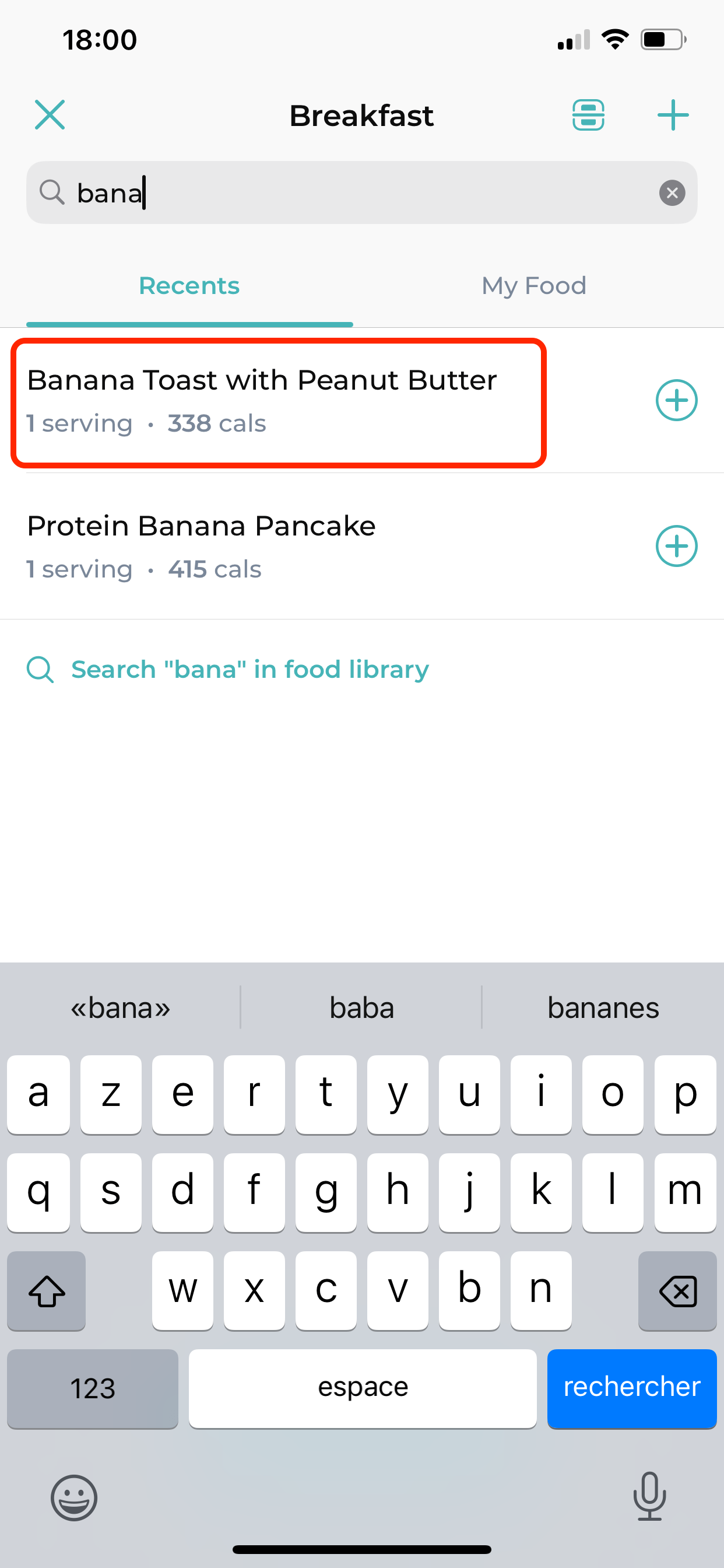
- Select the food item/recipes you wish to log. Nutrition details of the food item will be visible. Click on ‘Add’ to add the food item to the recent library.
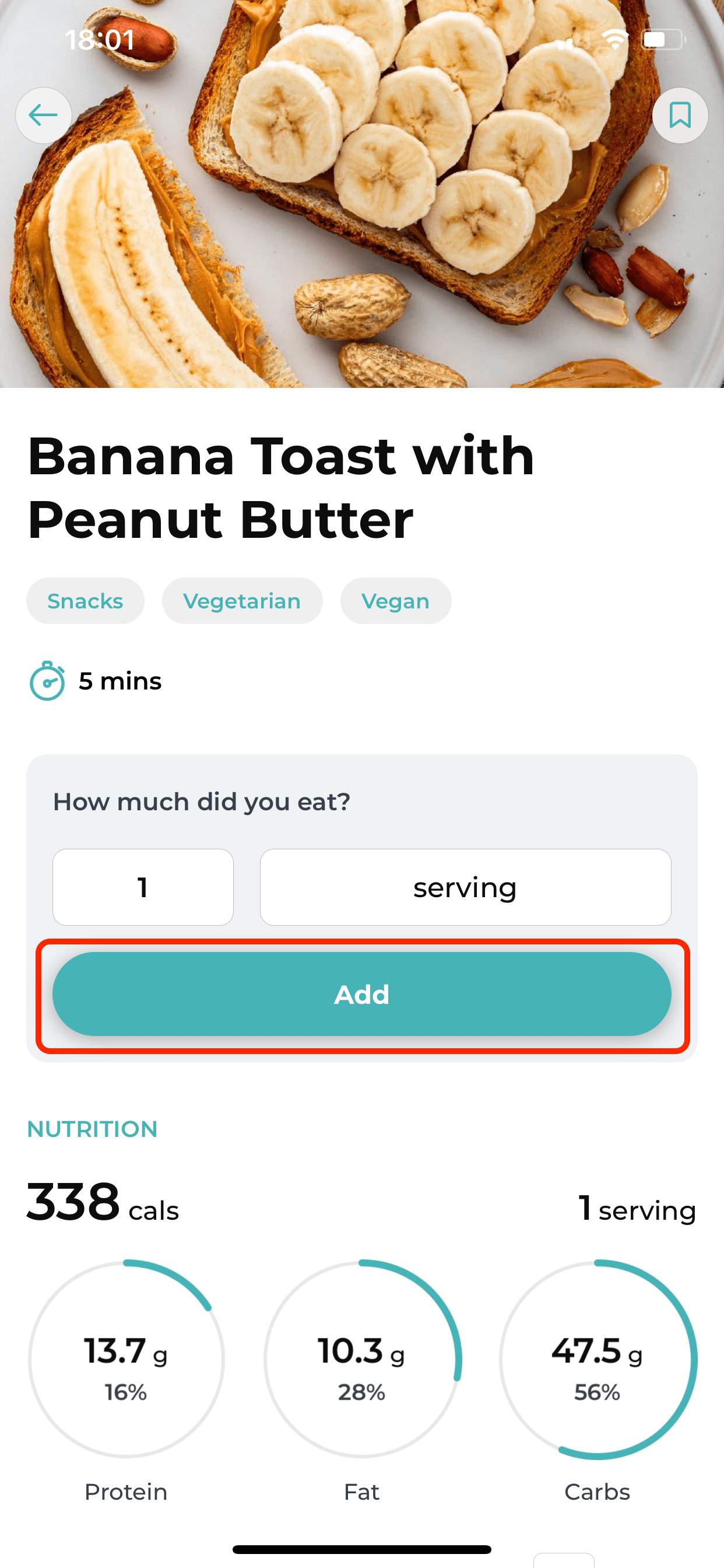
- Click on ‘Add to Breakfast’ to log the item.
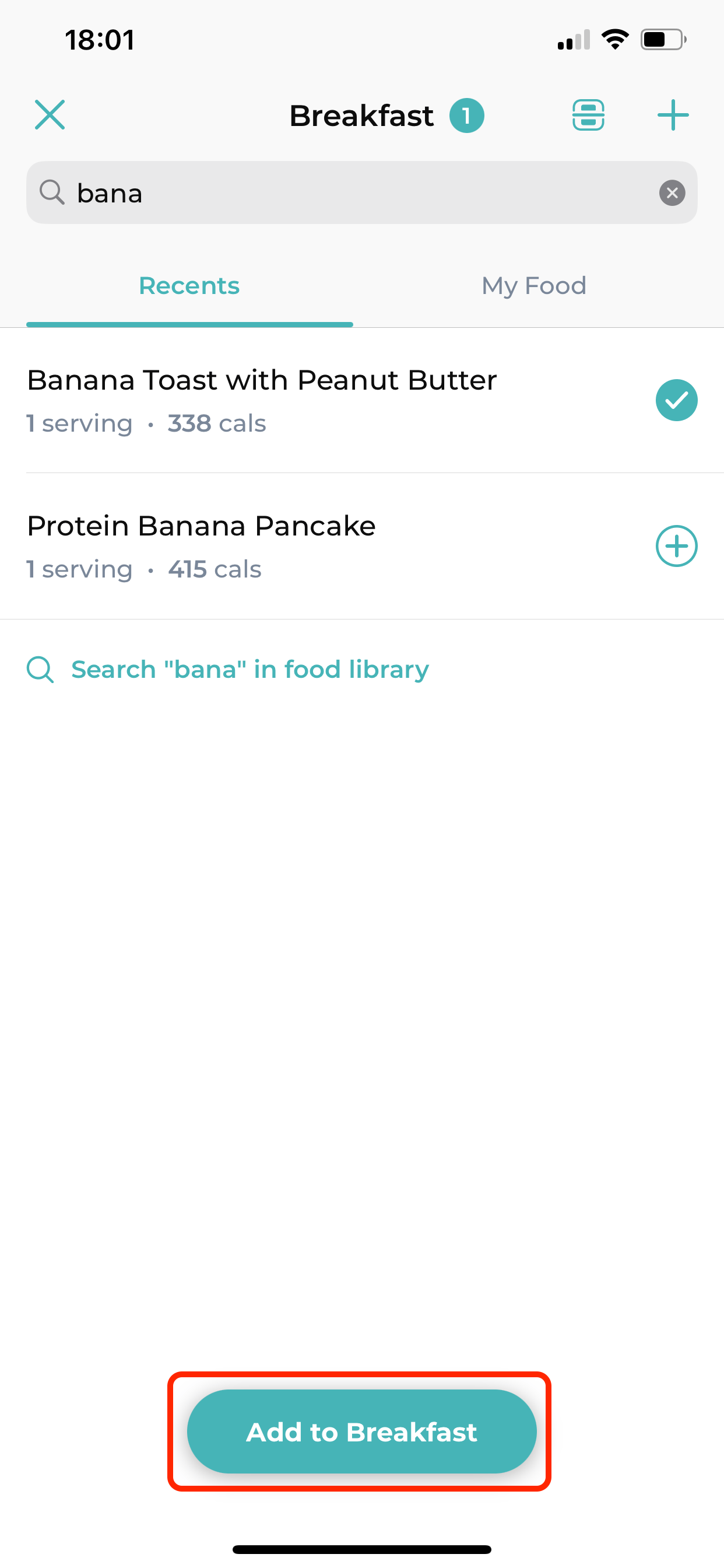
3. Adding Your Custom/Manual Food Items
You can also add your food items to the app:
- Add a Custom Food Item
Click on the ‘+ Add’ option beside any of the meal categories.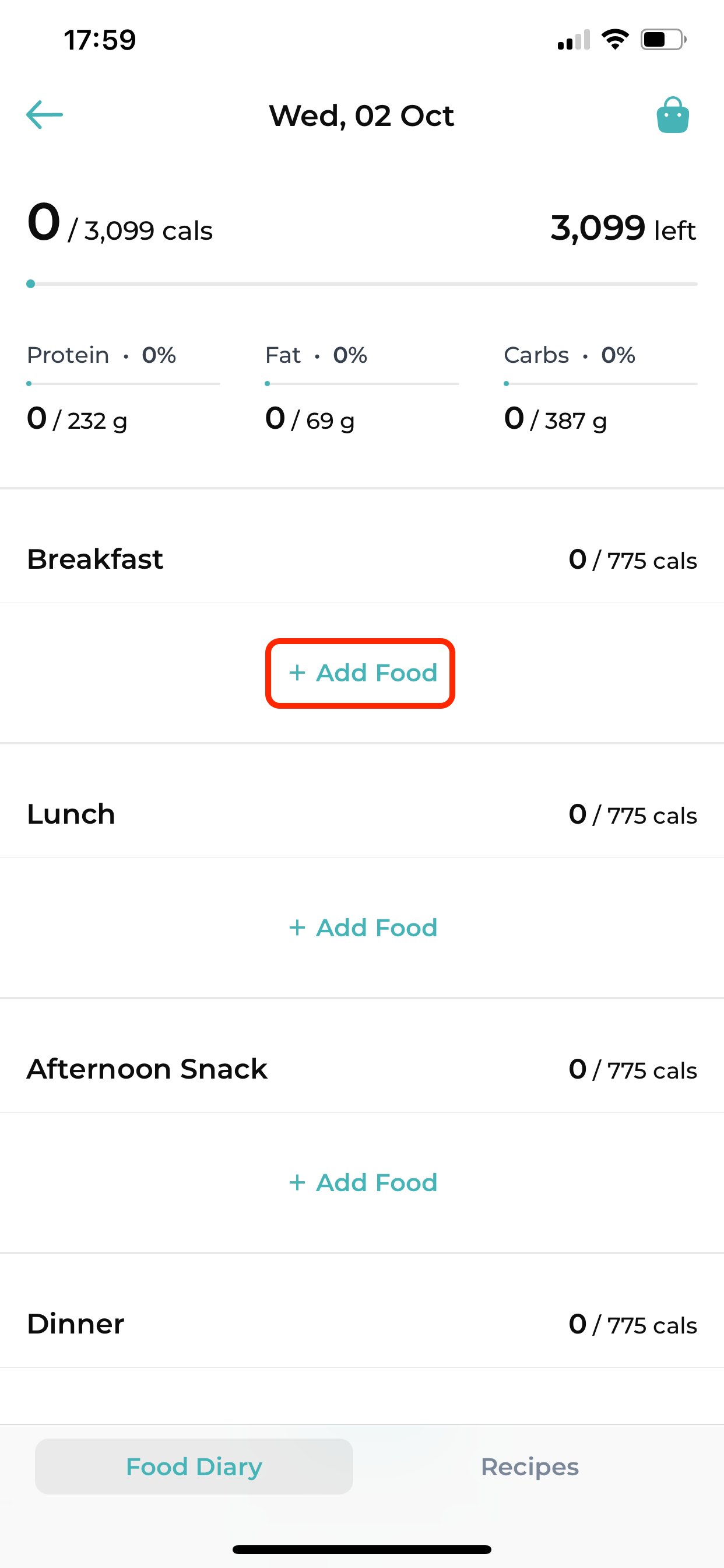
- Create a New Food Item
Click on the ‘+’ button on the top right corner of the screen.
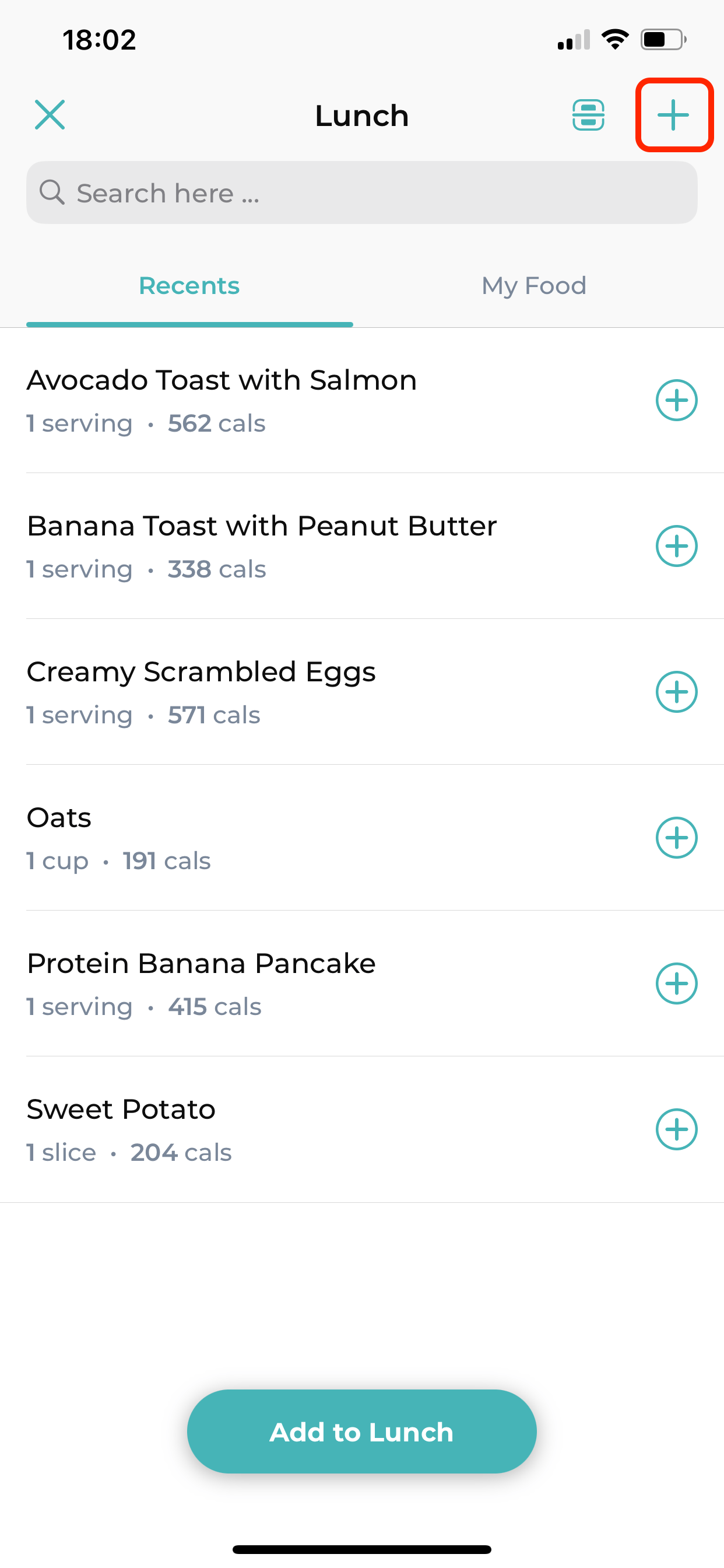
- Enter Food Details
Add the details of the food item/recipe. Click on ‘Save’ at the bottom of the screen. The item will appear in the ‘My Food’ section.
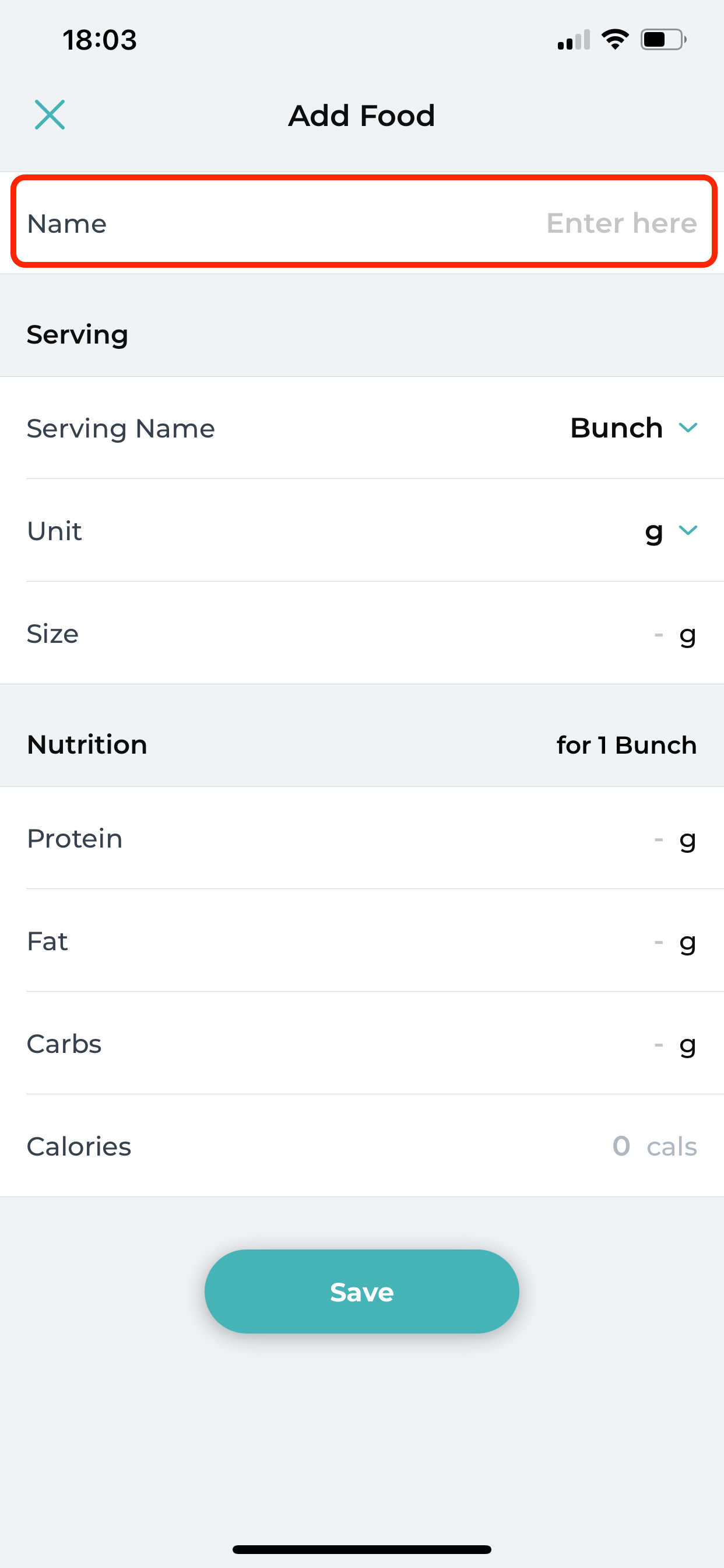
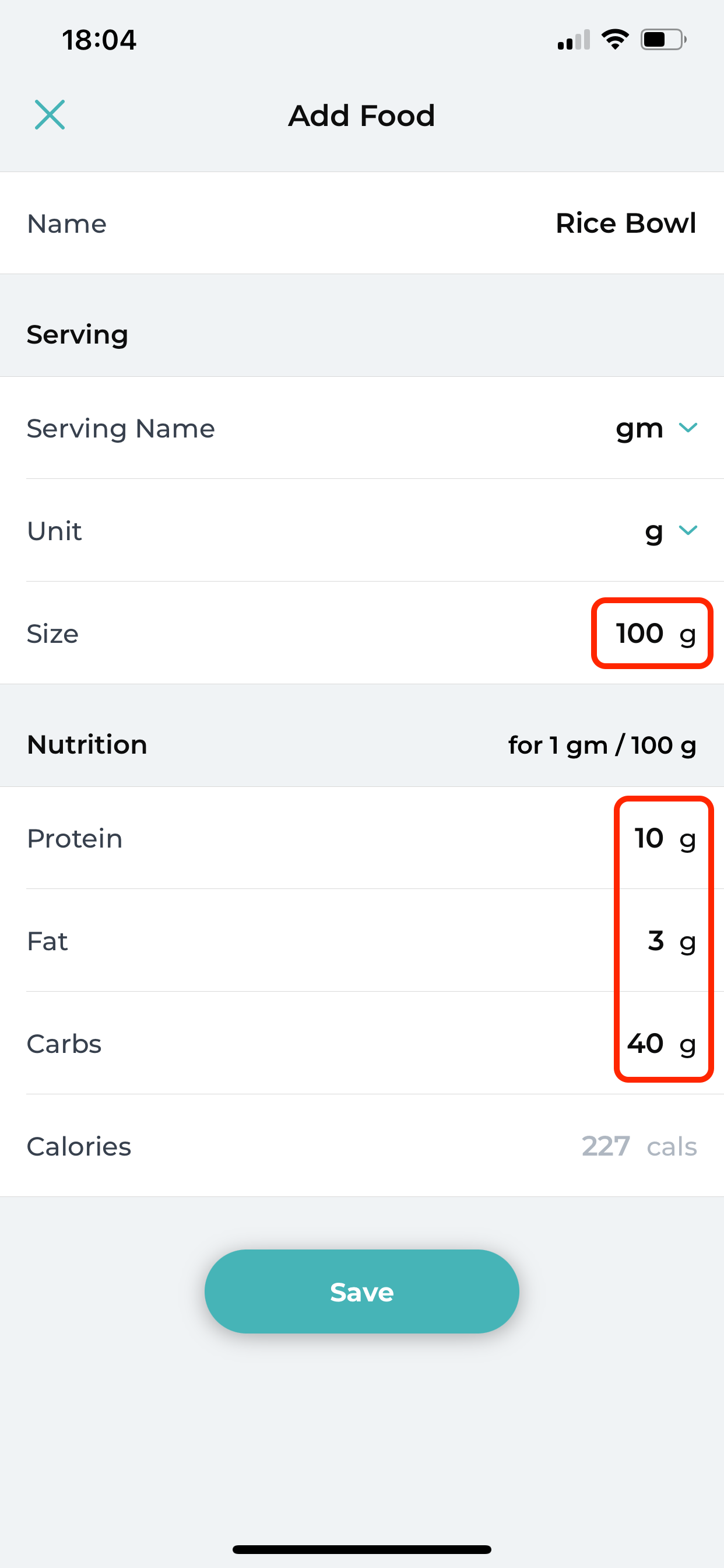
- Log the Custom Food Item
Click on ‘Add to Lunch’ to log the item.
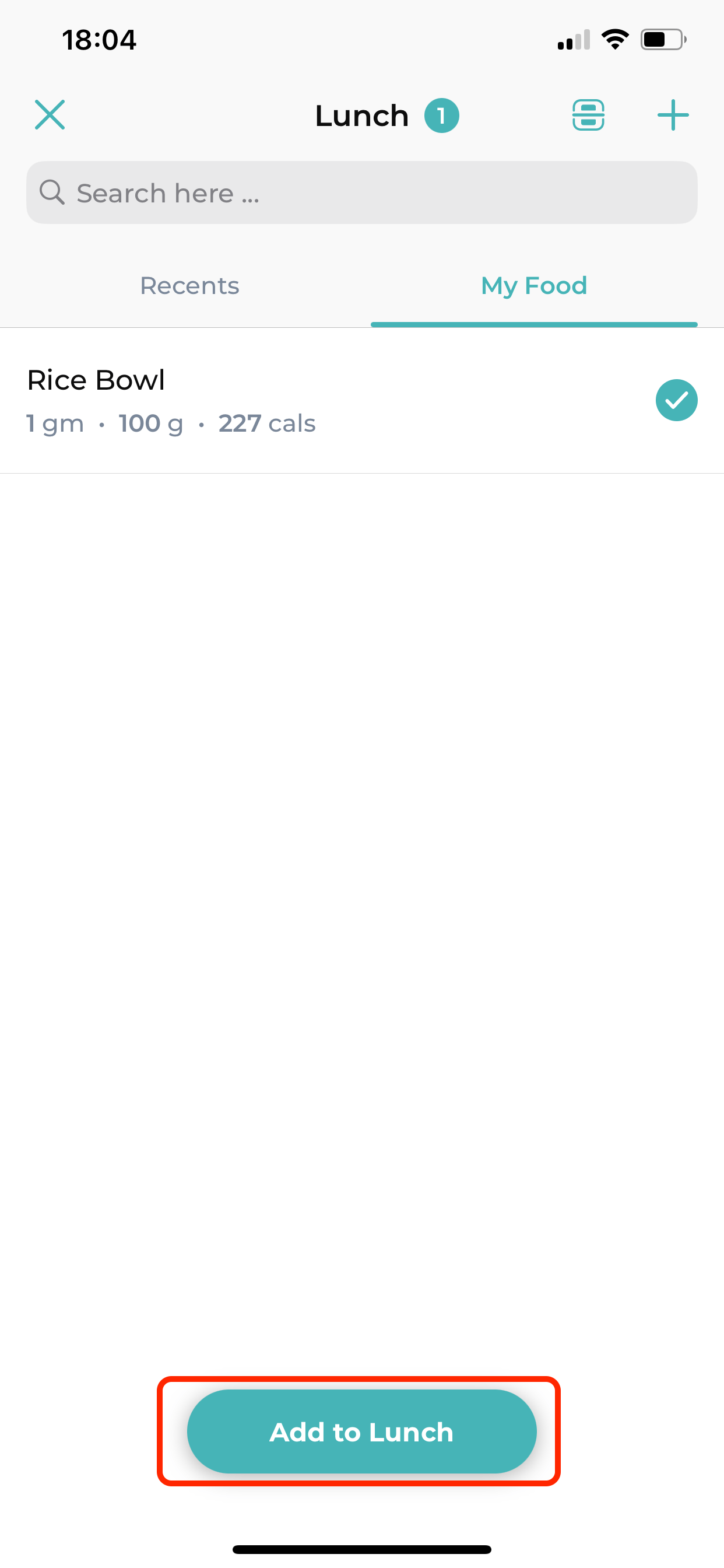
Once done, you will see the logged items along with the total calories and macros at the top.
4.Scan a Barcode to Add Food Items to Your Log
You can easily scan the barcode of any food item to add it to your nutrition log on our app. Follow these steps:
- Access the ‘Nutrition’ Tile
On the app’s home page, tap the “Nutrition” tile.
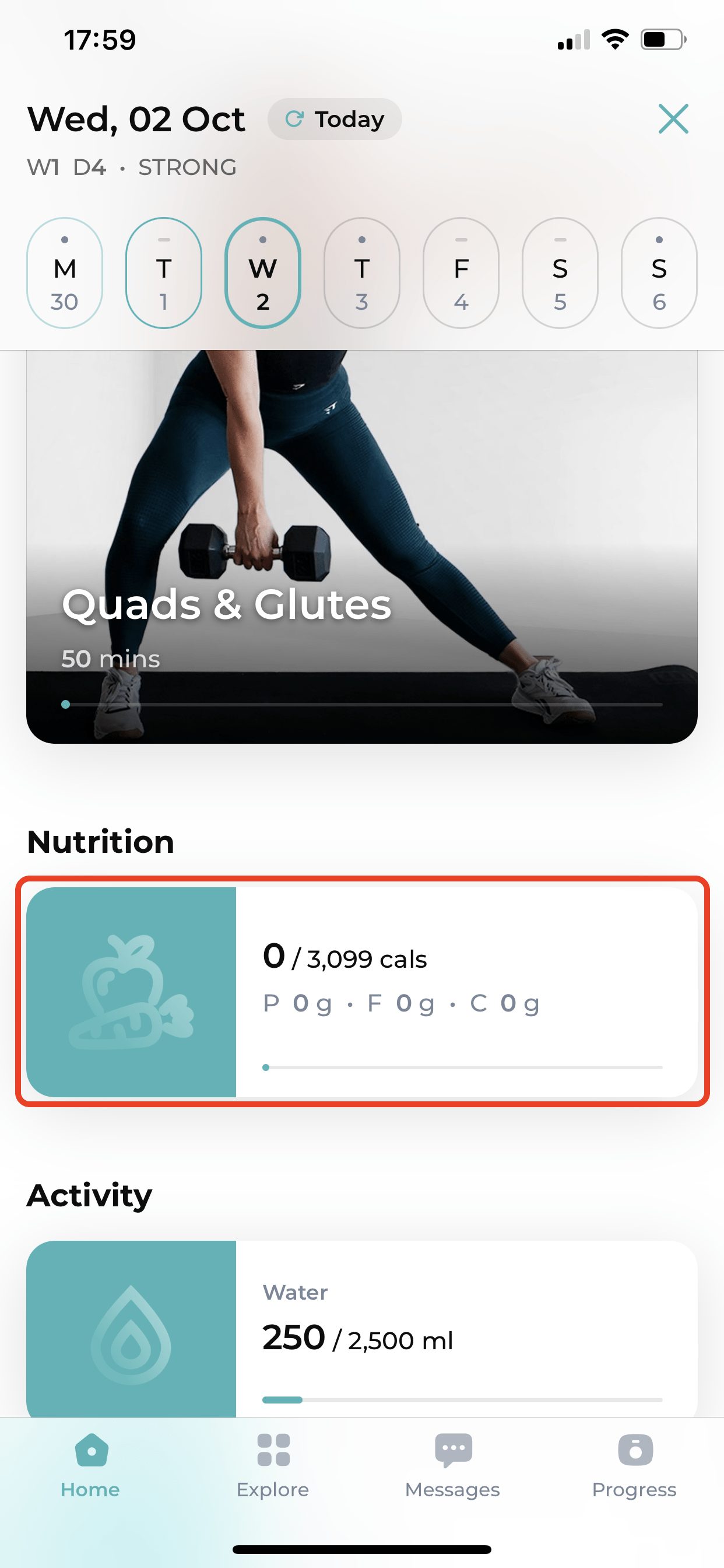
- Add to a Meal Category
Click on the “+Add Food” button below the Meal Category (Breakfast, Lunch, Dinner, etc.) you want to add the food item to.
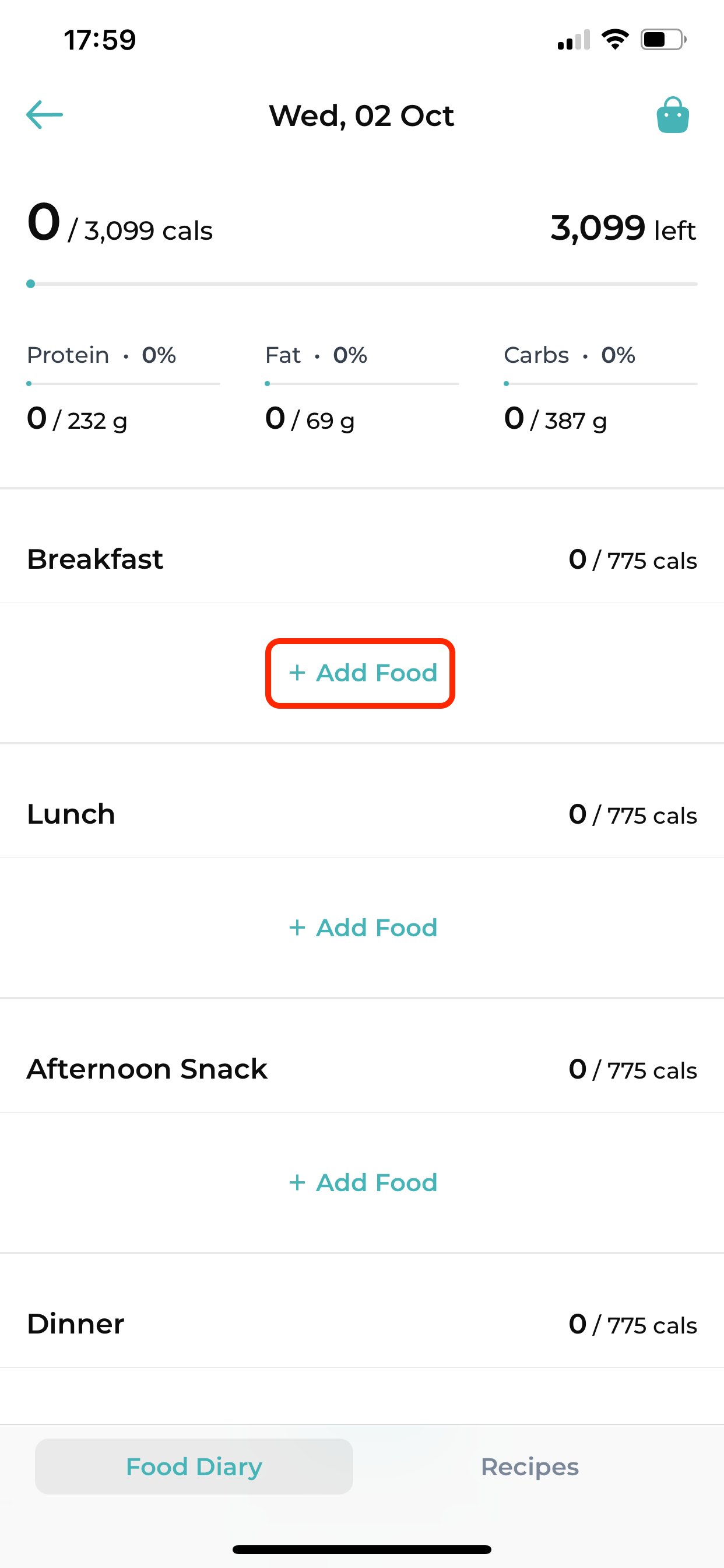
- Open the Barcode Scanner
Tap the “barcode scanner” icon located at the top right corner of the screen.
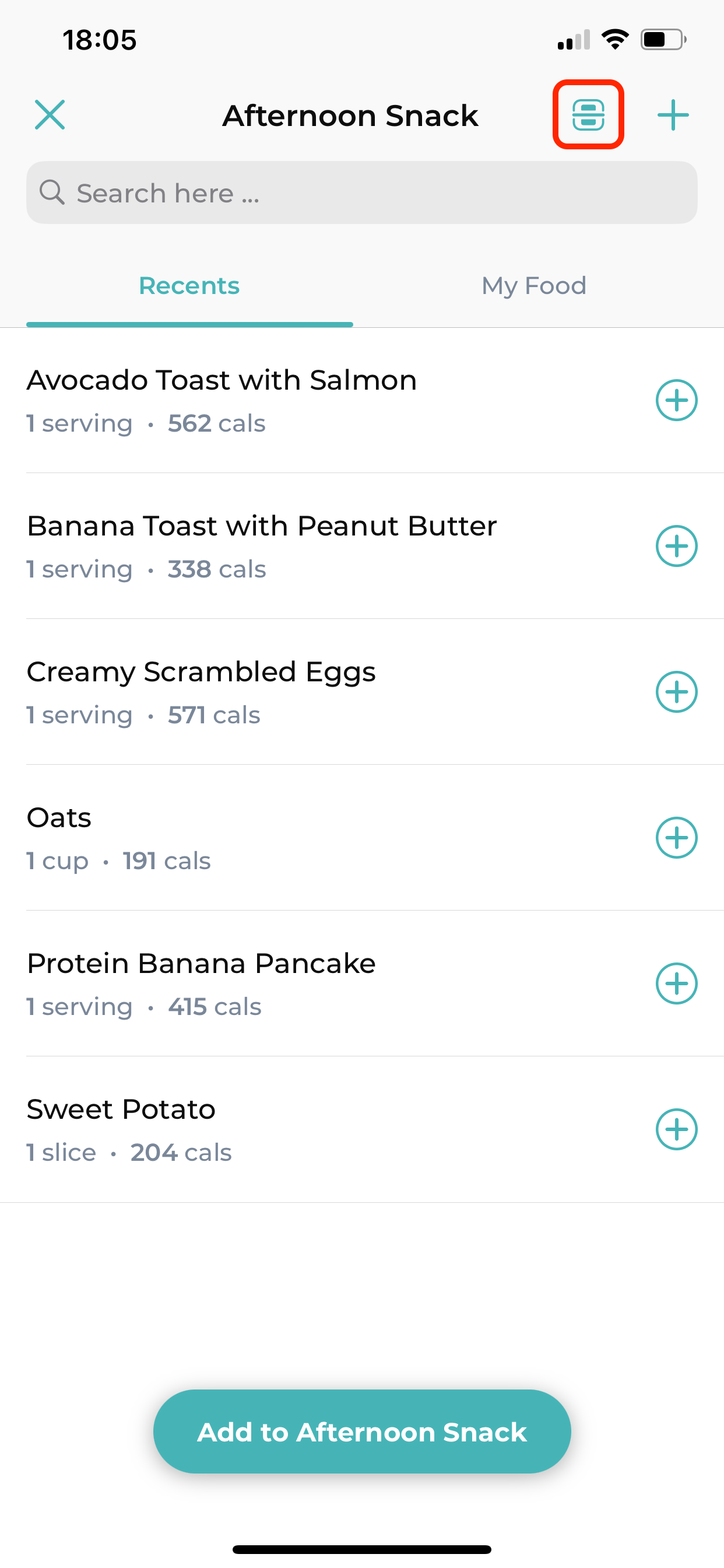
- Scan the BarCode
Point your phone towards the barcode on the food item and wait for it to automatically recognize the item.

- Add the Item to Your Log
Once the item is recognized, you will see it displayed on the screen. Tap the “Add” button, and then select “Add to Breakfast/Lunch/Dinner” to finalize the entry.